Organic Search
iPhone Exchange Setup
- On your iPhone tap “Settings”.
- Scroll down and tap “Mail” then “Accounts” then “Add Account”.
- Choose the option “Microsoft Exchange”.
- Fill in your email and description eg. “Work”.
- Tap “Next” then “Sign In”.
- Enter your password then tap “Sign in”.
- Wait for the account to be verified then tap “Save”.
Then configure Mail Days to Sync Setting to No Limit (show me):
- On your iPhone tap “Settings”.
- Scroll down and tap “Mail” then “Accounts” then select your account.
- Tap “Mail Days to Sync”.
- Tap “No Limit”.
- Now you can access your email in the Mail app.

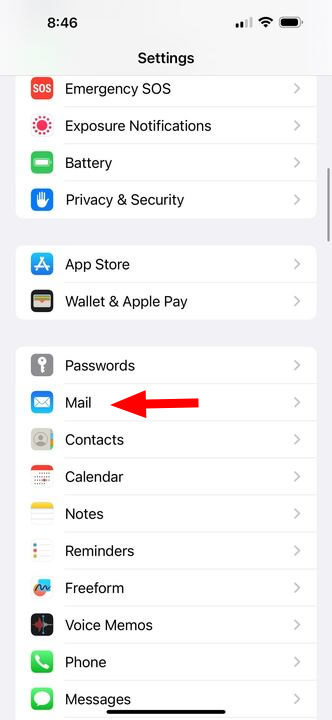
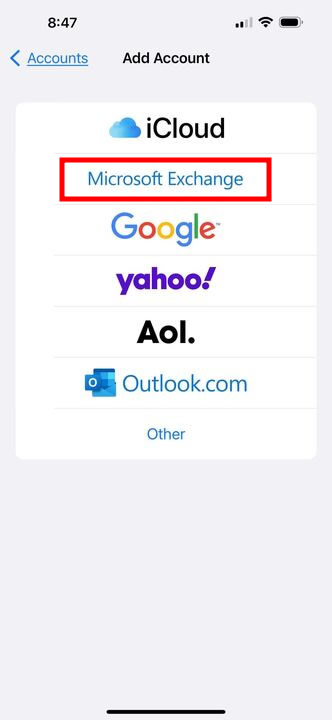
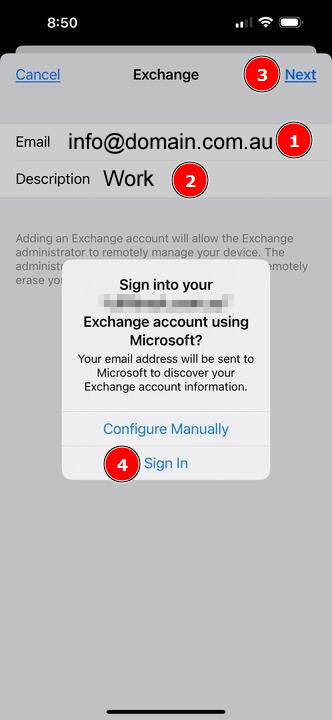
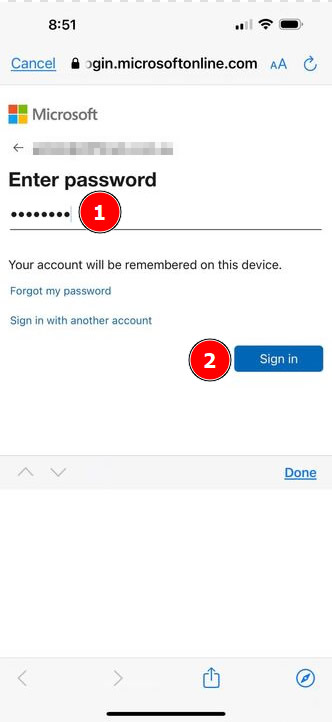
Then configure Mail Days to Sync Setting to No Limit:
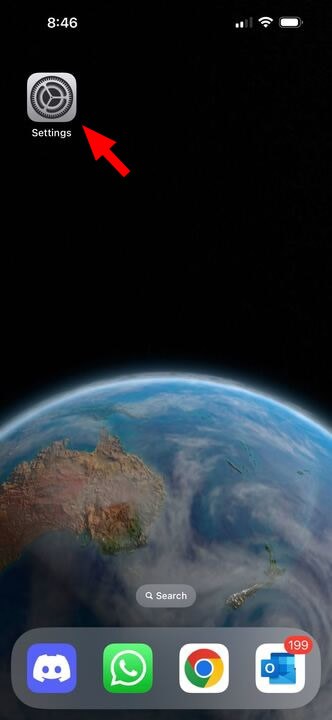
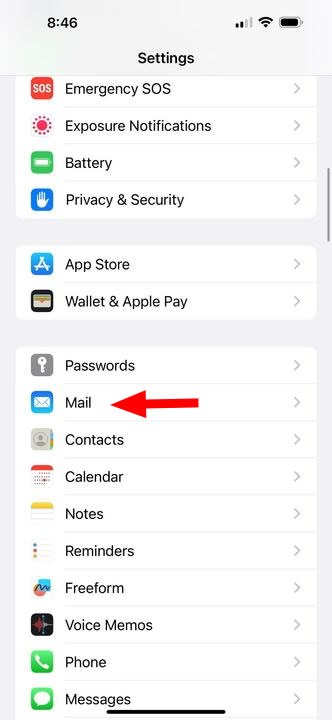
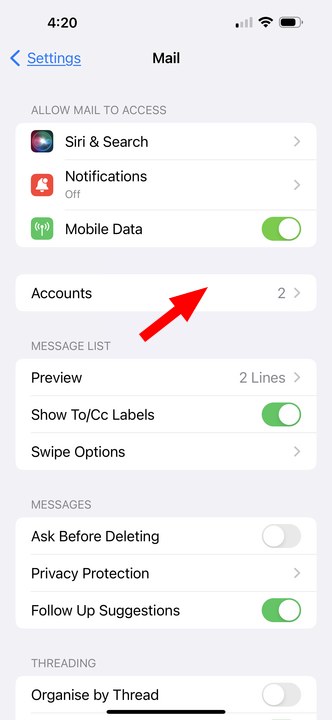
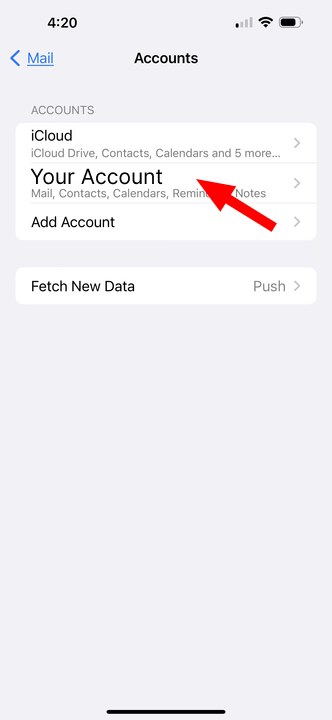
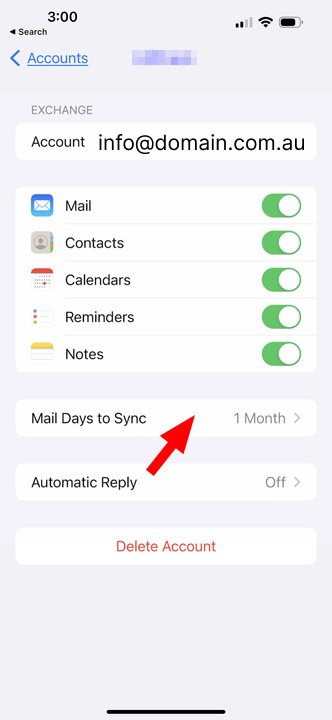
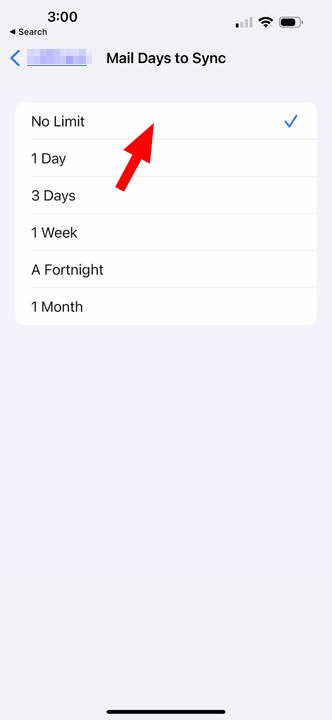
Now you can access your email in the Mail app.
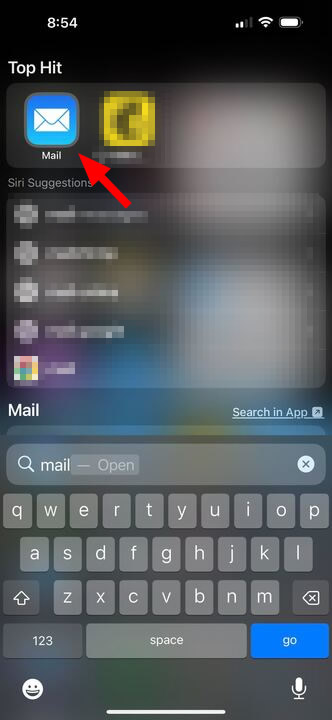
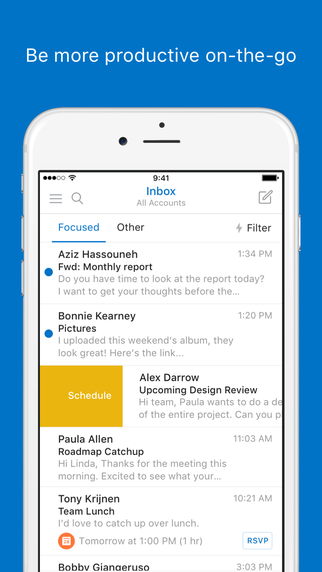
Download Microsoft Outlook for the iPhone from the App Store at https://apps.apple.com/au/app/microsoft-outlook/id951937596
The follow account types are supported:
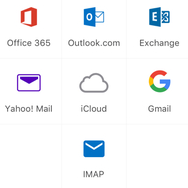
After installing the Outlook app, open it and tap on the settings button.
Then tap “Add Account” (if shown), then tap “Exchange”.
Enter your email address and password.
You have now successfully completed setting up your exchange account. Go back to your home screen and tap the Outlook icon to start sending/receiving emails using your exchange account!
